User Guide - How this website works
| Site: | English Across the Curriculum |
| Course: | English Across the Curriculum |
| Book: | User Guide - How this website works |
| Printed by: | |
| Date: | Monday, 8 December 2025, 5:41 PM |
1. Login
As soon as you get your account , you can log in to the website.
When you first login, the password is always changeme . You must choose another password before you can continue.
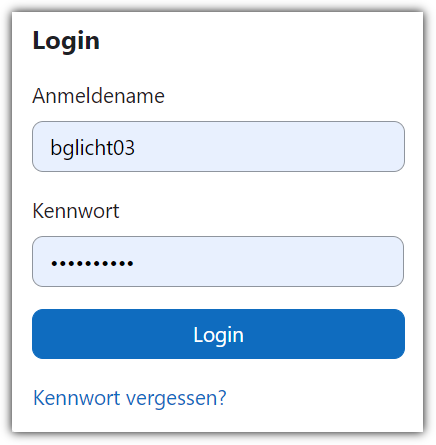
In the upper right-hand corner, you have a dropdown button with your initials , where you can set your personal preferences.
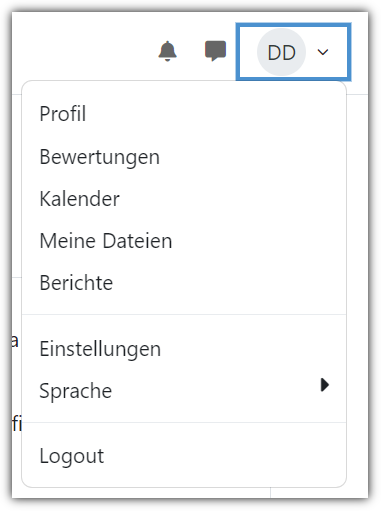
Click on the Profile tab. There you can fill in your name and your email address.
You'll need it if you want to reset your password.
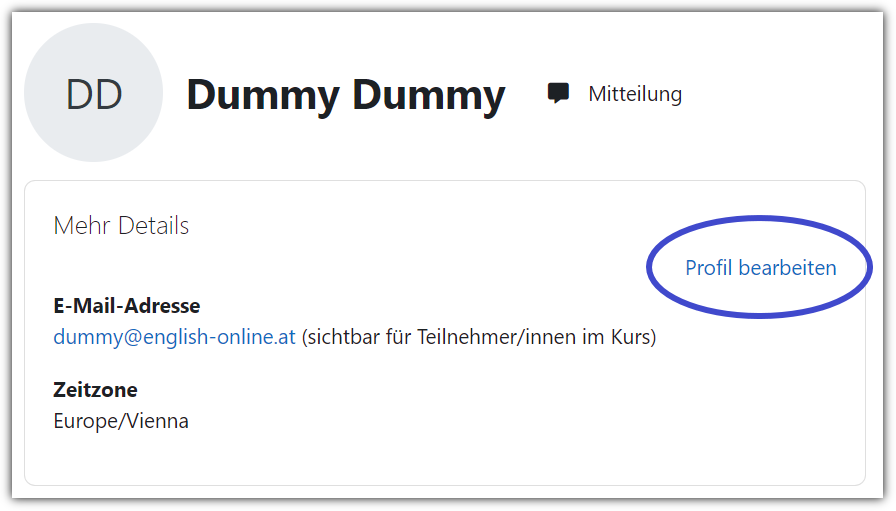
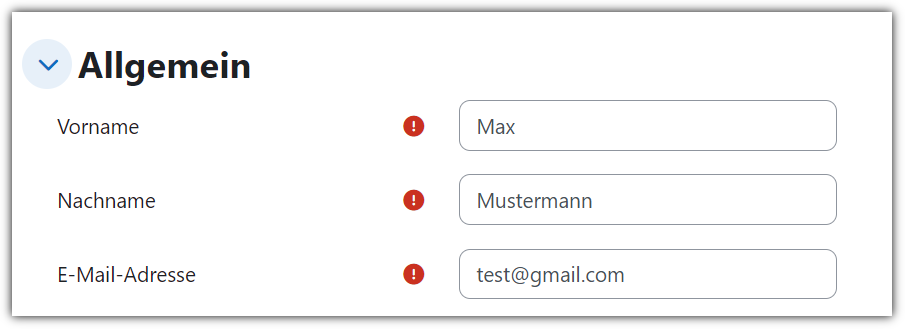
2. Enrol in a course
When you choose a course you'd like to take part in, you must enrol. Click on the enrol me link below the course title.
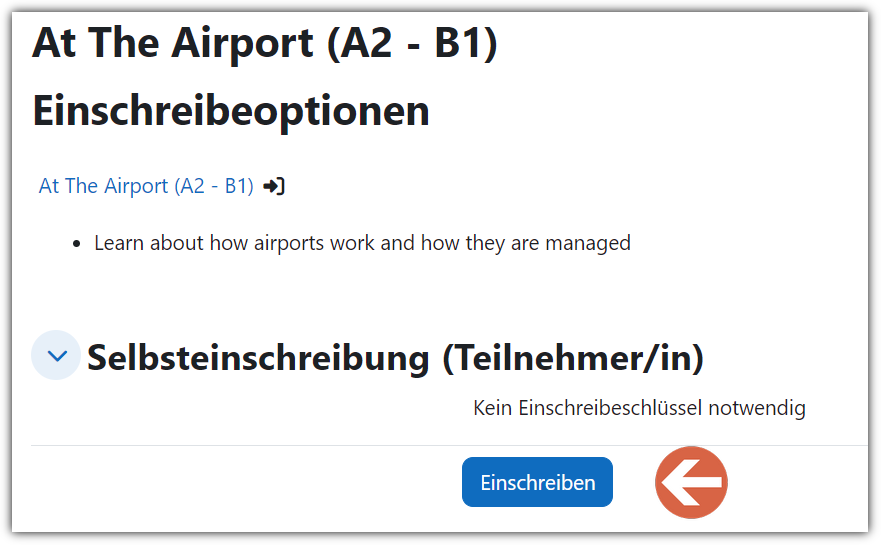
3. My Courses
On the top menu bar there is a link to all the courses you have enroled in as well as how far you have progressed in each course.
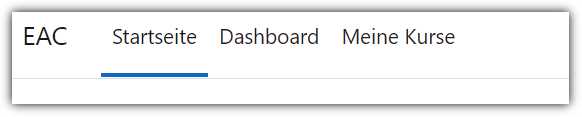
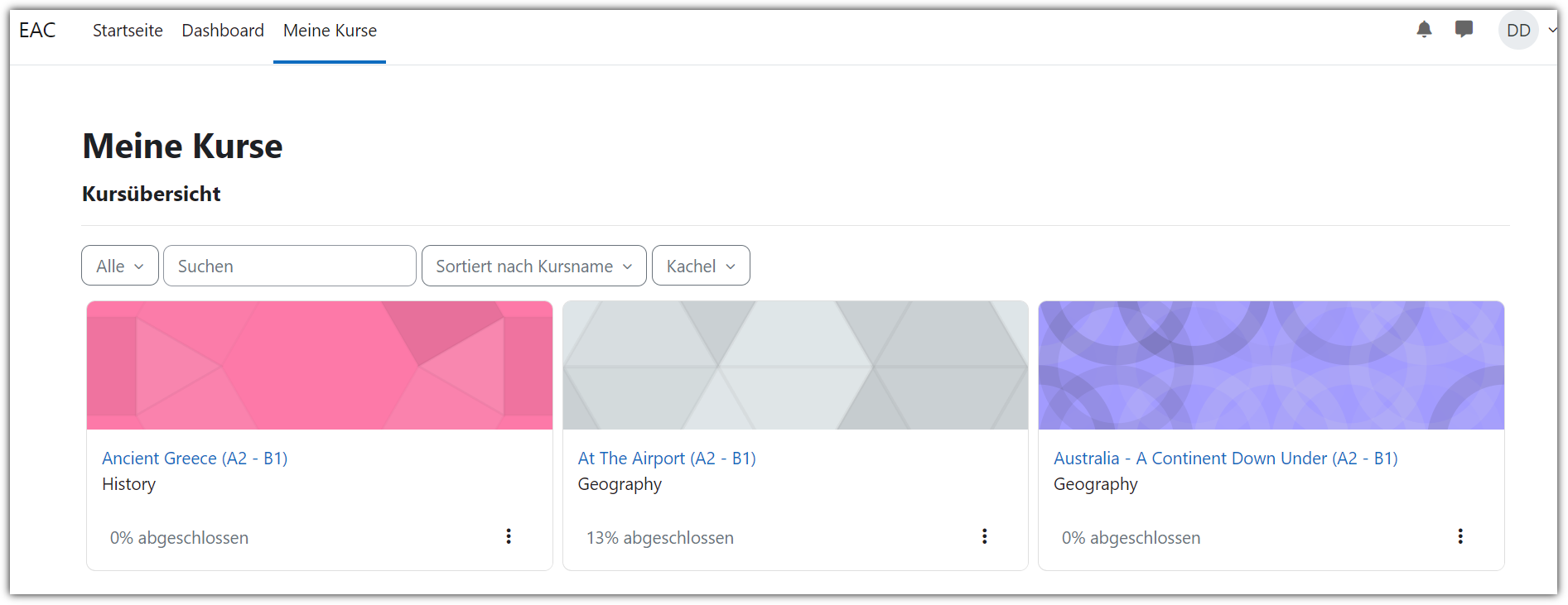
4. Blocks
Sometimes you can open the block menu on the right side of your screen to get more information.
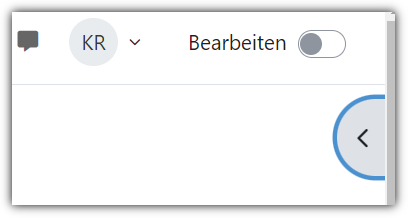
5. Course Index
The course index on the left-hand side of the screen gives you a list of all the text pages, videos and exercises in the course. A click on a title opens the page in your browser.

6. Doing the Exercises
Do the tasks and exercises by clicking on them and following the instructions. At the end of each test attempt, make sure you submit the test, otherwise it won't be graded.


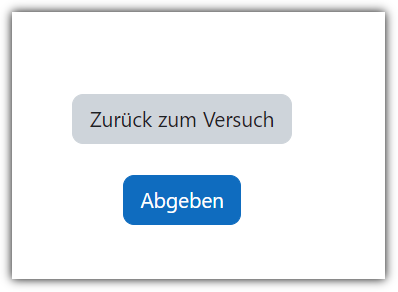
This brings you to the assessment screen that shows you how many answers were correct and your percentage.

When you scroll down you can see which questions have been correctly answered.
7. Gradebook
You can see the grades from all of your enrolled courses in the Gradebook. Choose Grades in the upper right hand corner next to your initials.
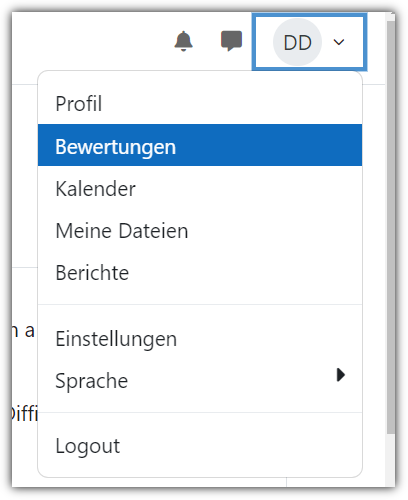
Then you get a list of all the courses you are enrolled in and the average percentage of each course.

Clicking on the course gives you the percentage of each activity in the course.

8. Course Completion
You can mark the information pages, videos and exercises you have already completed , so that you always know what's left to do.

If you activate the course index on the left side, you see green circles next each of the exercises that have been completed.